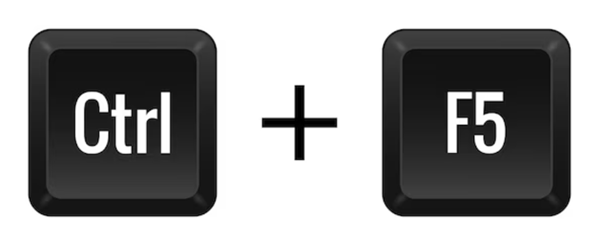If any Crashzone user is experiencing issues with the quote editor, please perform a force refresh by pressing the CTRL and F5 keys simultaneously on your keyboard. You should see the screen flash off and then back on, and this should resolve the issue.
On Windows PC ( CTRL + F5 )
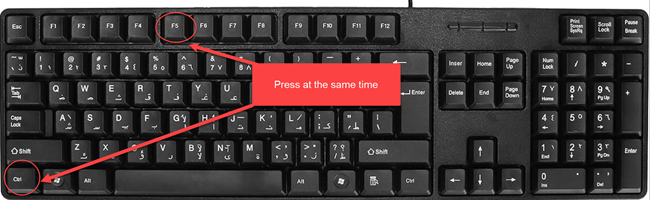
On a Mac ( Command + Shift + R )
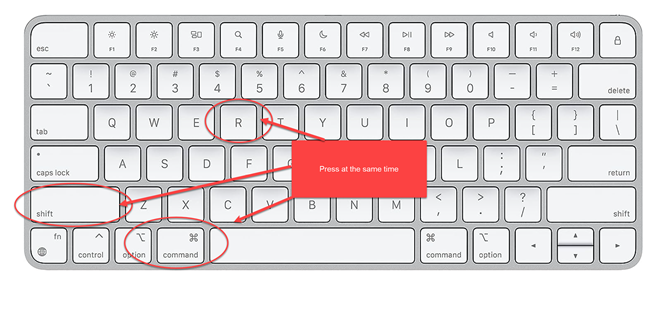
If CTRL & F5 does not work the next option is to delete the cookies and cache from your web browser. Below is a guide for the common web browsers.
Delete browser cache and cookies in Google Chrome
- Open Google Chrome.
- Click the menu button ⋮ > More Tools > Clear browsing data.
- On the Clear browsing data window, select which time range you want to clear.
- Tick Cookies and other site data and Cached images and files, and then click Clear data.
Delete browser cache and cookies in Mozilla Firefox
- Open Mozilla Firefox.
- Click the menu button ☰, then select Settings.
- Select Privacy & Security, scroll to Cookies and Site Data, and then click Clear Data.
- Tick both Cookies and Site Data and Cached Web Content, and then click Clear.
- A confirmation box will appear. Click Clear Now to proceed.
Delete browser cache and cookies in Microsoft Edge
- Open Microsoft Edge.
- Click the menu button … > Settings.
- Under Clear browsing data, click Choose what to clear.
- Tick Cookies and saved website and Cached data and files, and then click Clear.